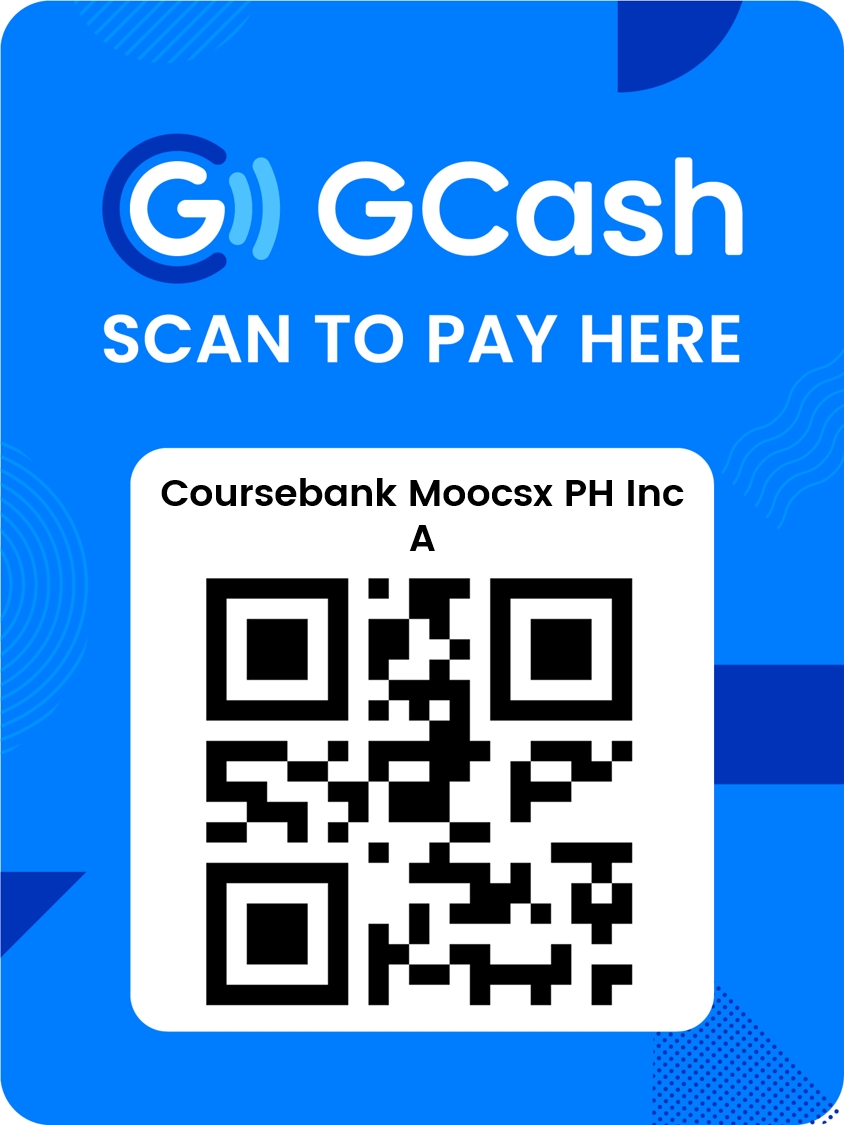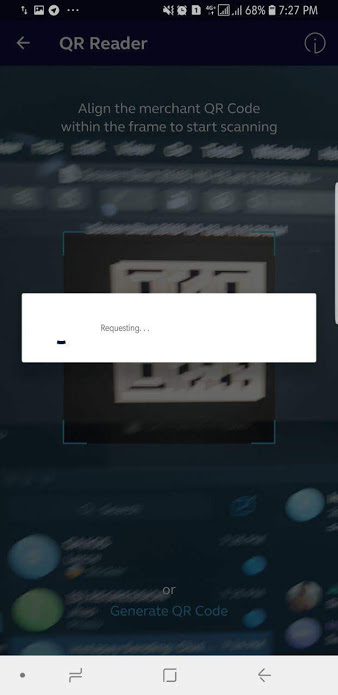- Your course enrollment just got easier through GCash! Learners may now use GCash App to pay for all the courses in CourseBank by scanning the QR Code. To start using GCash QR, just select your preferred course at coursebank.ph and get your phone ready for payment.
Step 1: Open your GCash App, tap on 'Pay QR' then tap 'Scan QR Code'.
Step 2: Align your mobile phone's camera over the GCash QR code to scan it. Wait for the next page to load..
Step 3: Key in the amount of course in the Payment screen and tap 'Next'.
Step 4: Select whether to pay with GCash or with GCredit. If you have an available QR Voucher, it will appear in the Discount row. To use voucher, select the arrow in the Discount Row. Double check all details then select Pay to confirm.
Step 5: You will see your in-app receipt on the screen. Click the download button on the upper right hand side, which allows the receipt to be saved as a photo in your phone's gallery. A pop-up message will confirm if you were able to successfully screenshot the receipt. Send the receipt to [email protected] with the following details:
- Name
- Username
- Course
- Receipt (Attachment)
Step 6: Enter the enrollment code/coupon code that you will receive from CourseBank to be a verified learner. Follow the steps on how to enter the enrollment/coupon code. You may now start your course as verified learner